Configuration
The configuration, update and management of Baruwa Enterprise Edition systems
has been simplified and fully automated using the baruwa-setup utility.
The page describes the configuration of the default standalone system if you are installing a distributed cluster system please refer to Cluster Configuration
StandAlone System
This is the default setup and is used for non clustered setups. All the components are installed on one server. Choose this option if you only want to run one server.
Automated Configuration
Baruwa Enterprise Edition >= 2.0.7 uses an automated wizard based utility called baruwa-setup to configure, update and manage the system. On the first run this utility collects configuration information from the user, performs any required software updates and then configures the system based on the profile selected and the configuration data collected. This simplifies the whole setup and management process so the user does not have to manually edit any configuration files.
The baruwa-setup command is idempotent, meaning it safe to run multiple times and will only make changes if they are required. All future updates and configuration changes to the system should be done using the baruwa-setup command. The utility has a man page that documents all the options available.
A pass phrase is required to secure the authentication information that is collected.
Make sure you choose a strong pass phrase which is easy for you to remember but difficult to guess for others, a long sentence describing a personal experience is a good pass phrase.
To start the configuration process login to the server with the username root and
the password you set during installation.
Then issue the baruwa-setup command at the command prompt:
baruwa-setup
The program will ask you to set a passphrase, enter the passphrase and press enter re-enter the same passphrase again to confirm. If the passphrase is accepted the System settings screen below will be displayed.
Warning
Do not loose this passphrase, there is no way to recover it. A reinstallation will be required if you loose the passphrase.
System Settings
This screen configures the basic system settings. The description of the options is as follows:
| Option | Description |
|---|---|
| System Type | Set this to Standalone |
| FQDN Hostname | This is the Fully qualified domain name This cannot be set to localhost |
| IP Address | The system IP address usually detected |
| Activation Key | Baruwa Enterprise Edition Activation Key |
| Timezone | The system timezone, detected from the system configuration. |
| Enable clustering | Do not check this |
| Enable Monitoring | Check this to enable the Monitoring |
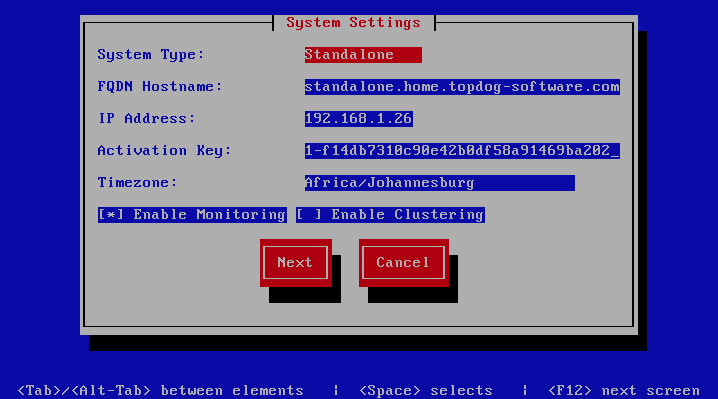
Scanner Settings
This screen sets the email scanner settings, The description of the options is as follows:
| Option | Description |
|---|---|
| Organization name | Enter a short identifying name for your organisation
this is used to make the X-Baruwa headers unique for
your organisation Multiple servers within one site
should use an identical value here. It must not
contain any spaces.
|
| Organization full name | Enter the full name of your organisation, this is
used in the signature placed at the bottom of report
messages sent by Baruwa. It can include pretty much
any text you like. You can make the result span
several lines by including “n” sequences in the text.
These will be replaced by line-breaks.
|
| Use Ramdisk | Check this to enable using a RAM disk for mail scanning
This makes scanning more efficient, but it uses 1GB of
RAM. Make sure you provision sufficient RAM.
|
| Store clean mail | Check this if you want to store messages not tagged as
SPAM, Use this option only if it is legal in your country
|
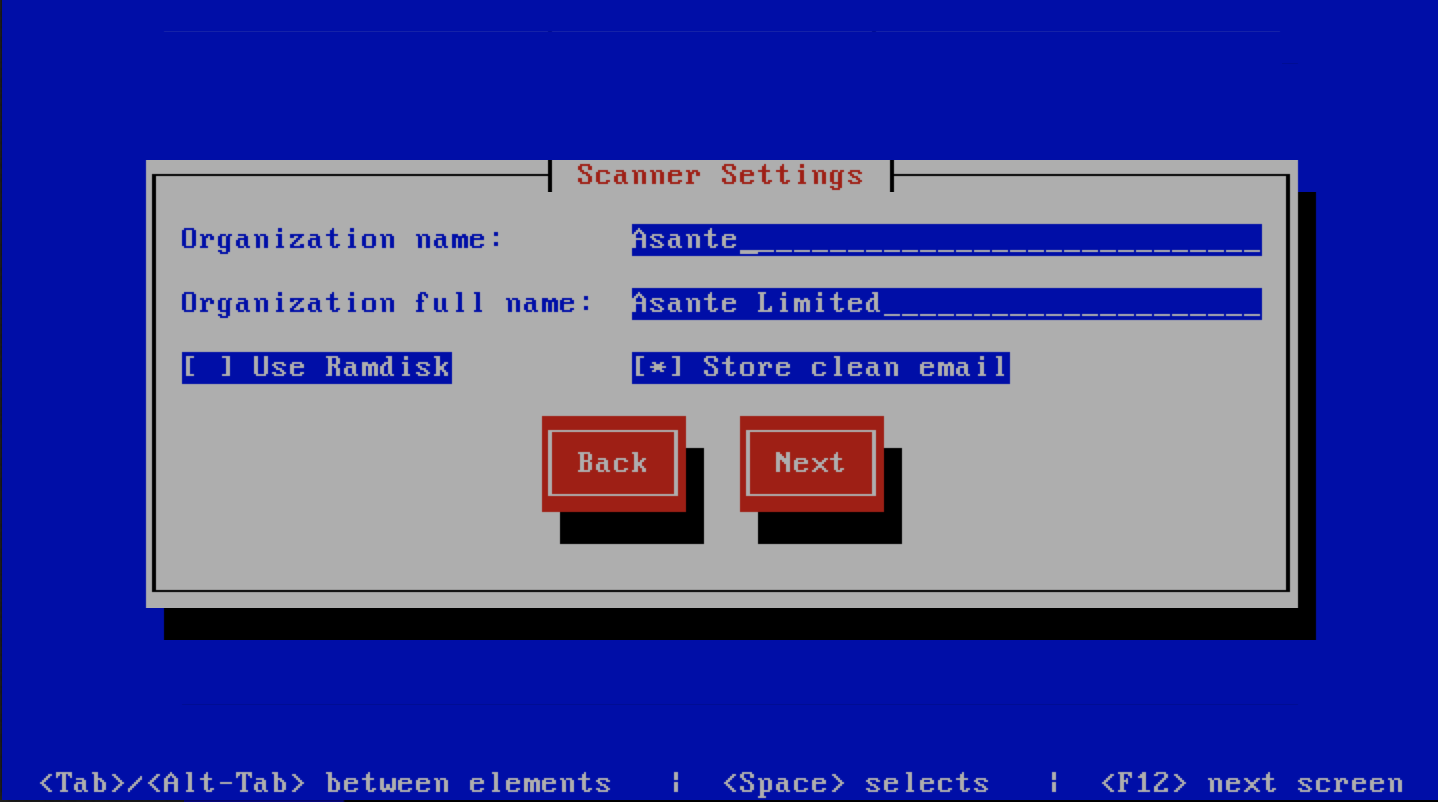
Management Settings
This screen sets the management account settings, The description of the options is as follows:
| Option | Description |
|---|---|
| Username | Administrator username
|
| Password | Administrator password, Only strong passwords will be
accepted use a service such as passwordsgenerators.net
to generate strong passwords
|
| Confirm Password | Renter the Administrator password
|
| Email Address | Administrator email address
|
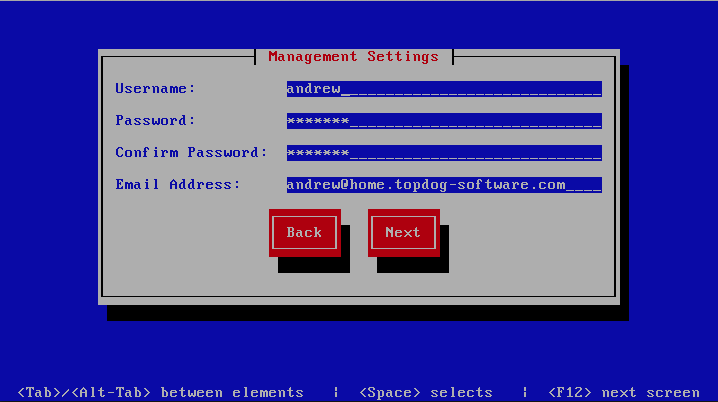
Management Web Settings
This screen sets the management web interface settings, The description of the options is as follows:
| Option | Description |
|---|---|
| Web Hostname | The hostname to be used to access the web interface
|
| Web Aliases | Alternative hostnames to use to access the web
interface. Use a space to separate multiple entries
|
| Load Balancer IP’s | Proxy-Protocol load balancers, space separated IP
Address list
|
| Enable Auth Modules | The external authentication modules to enable
|
| Enable Syslog Logging | Turns on Web logging to syslog
|
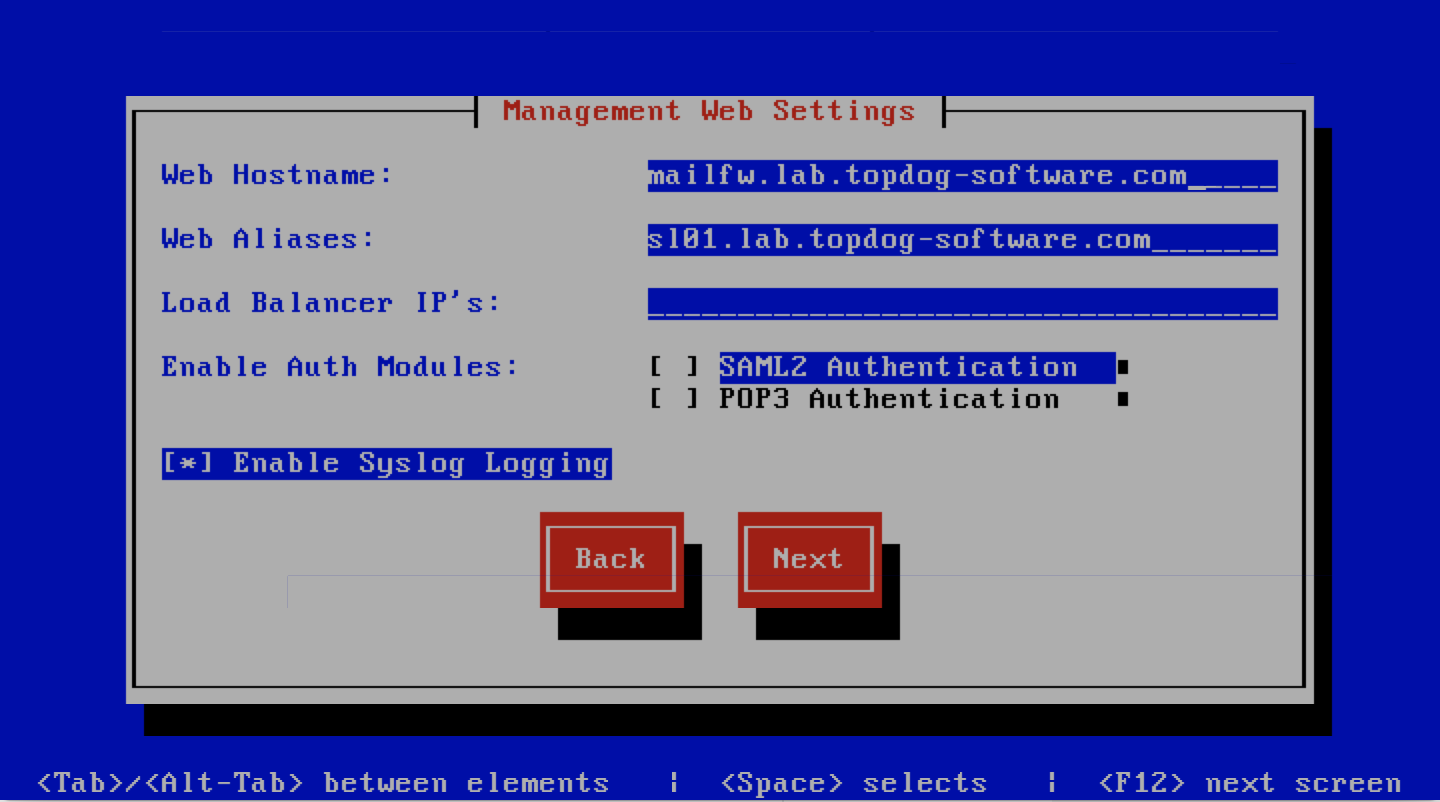
Management Web Additional Settings
This screen sets the additional management web interface settings, The description of the options is as follows:
| Option | Description |
|---|---|
| Quarantine URL | This is default host url used in quarantine report
links, is overridden by domain settings.
|
| Media URL | This can allow you to host media on a CDN or media
host, leave as default to serve of the same system.
|
| Custom Name | This will replace all occurrences of Baruwa in the web
interface as well.
|
| Custom URL | This creates links to your product page within the web
interface and email reports that are sent out.
|
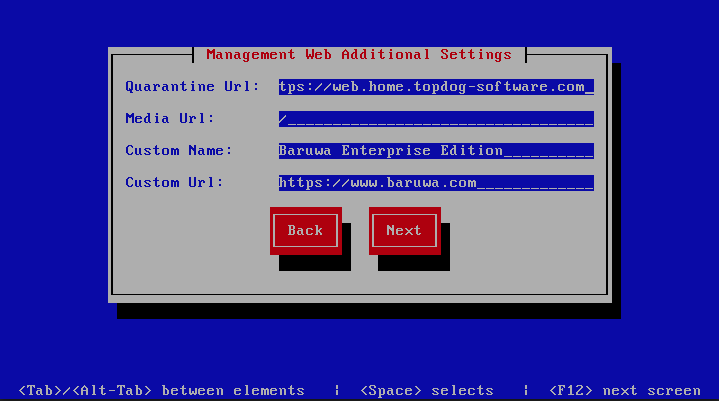
Management Other Settings
This screen sets other management settings, The description of the options is as follows:
| Option | Description |
|---|---|
| Reports Email | The email address used to send out email reports
|
| Send Reports At | The hour at which to send reports, this is localized
to the users location based on their timezone setting
|
| Enable Backups | Enables or disabled the backup system [Baruwa Backups]
|
| Enable Memcache | Enables or disables the Memcached cache system, when
disabled the builtin cache system will be used. The
builtin cache system is more efficient on standalone
systems
|
| Enable SNMP Agent | Enables the SNMP Agent which makes the system status
available via SNMP. This option is ineffective if
monitoring has not been enabled.
|
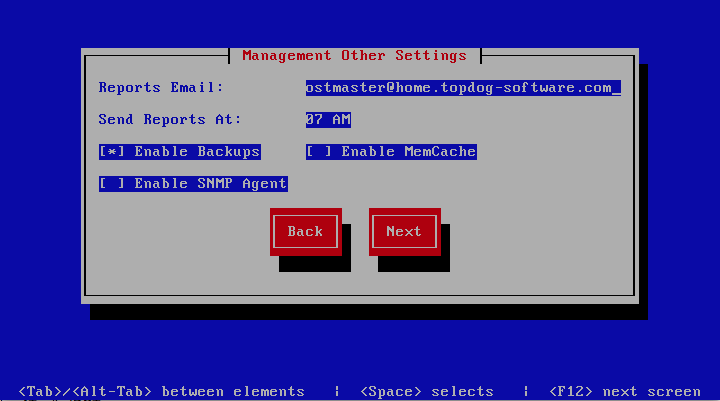
Search Index Settings
This screen sets search index settings, The description of the options is as follows:
| Option | Description |
|---|---|
| Enable Search | Enables Search functionality
|
| Enable wildcard indexing | Enables Search wildcard indexing, Setting this to true
will generate very large index files.
|
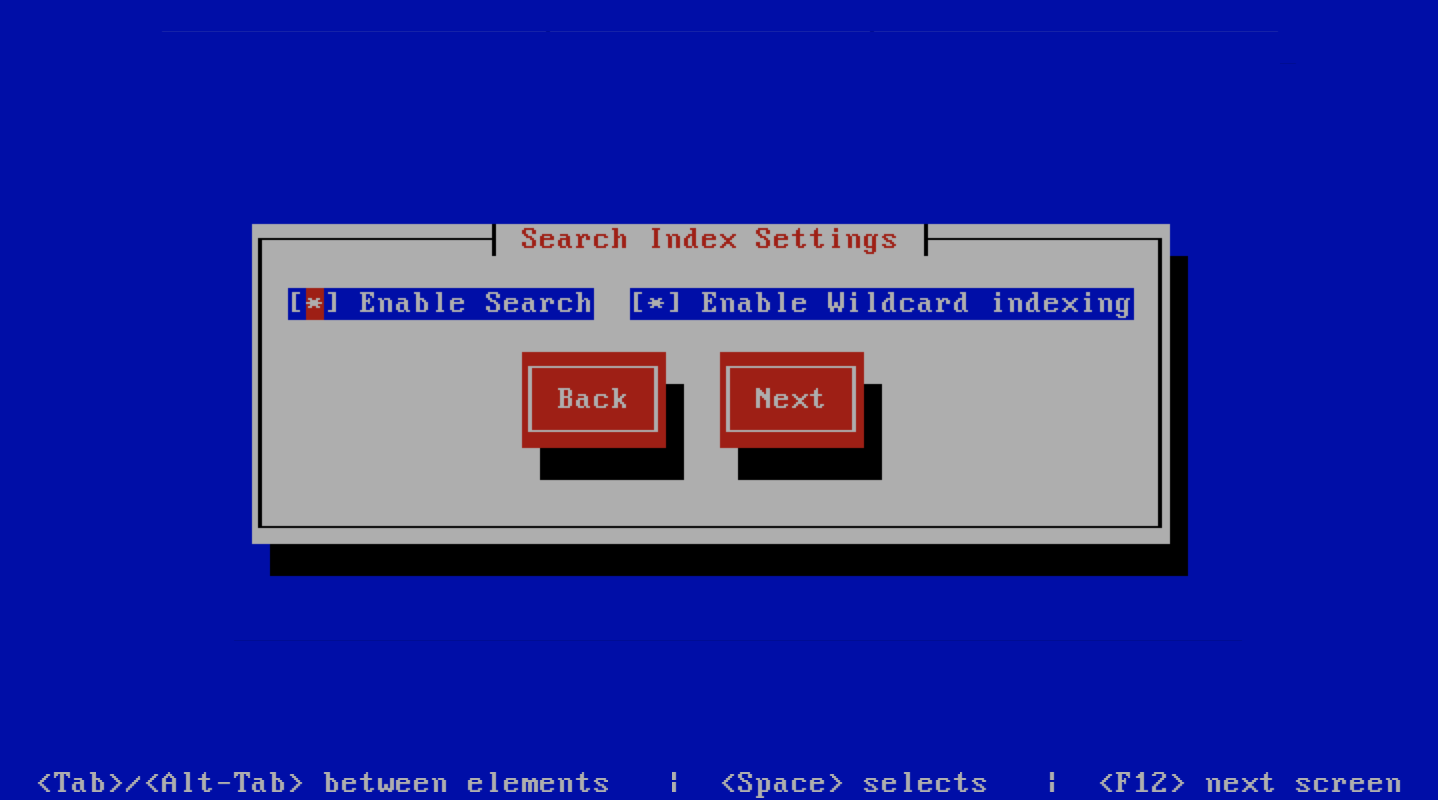
MTA Settings
This screen sets mta settings, The description of the options is as follows:
| Option | Description |
|---|---|
| Mail Hostname | The mail server hostname
|
| Message Size Limit | The max message size to accept
|
| DKIM Selector | Sets the DKIM selector name, used to configure DKIM
signing.
|
| Load Balancer IP’s | Proxy-Protocol load balancers, space separated IP
Address list
|
| Enable SMTP Time Rejection | Enable SMTP rejection of messages which either match
Anti-Virus signatures or exhibit definite SPAM like
charactaristics at SMTP Time without queueing or
logging the message.
|
| Log Load Balancer Connections | Log Load Balancer connections to the MTA log
|
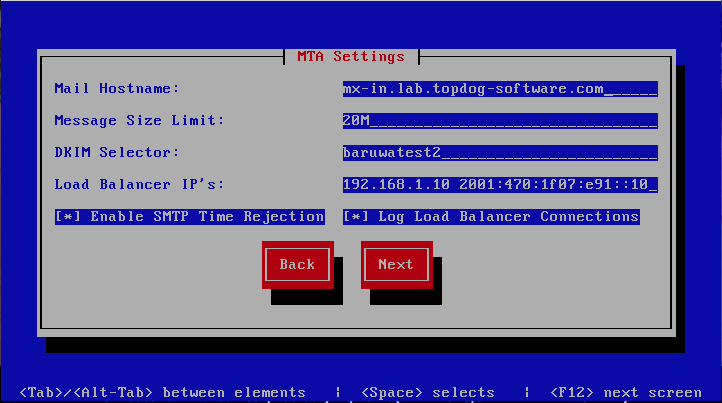
MTA Additional Settings
This screen sets MTA additional settings, The description of the options is as follows:
| Option | Description |
|---|---|
| Enable Syslog Logging | Turns on MTA logging to syslog
|
| Enable Subject Blocklist | Enable the blocking by subject functionality
|
| Enable Anonymizer | Enable the Anonymizer functionality
|
| Enable Global Signatures | Enable Global Signatures
|
| Enable SPF Checks | Enable SPF checking functionality
|
| Enable Reputation Protection | Enables functionality to block abusive outbound
SMTP requests
|
| Enable RBLs | Select the SMTP time DNSBL’s to enable
|
| Enable Reply-To Checks | Enable Empty Reply-To Checks
|
| Enable DMARC Reports | Enable DMARC Reports
|
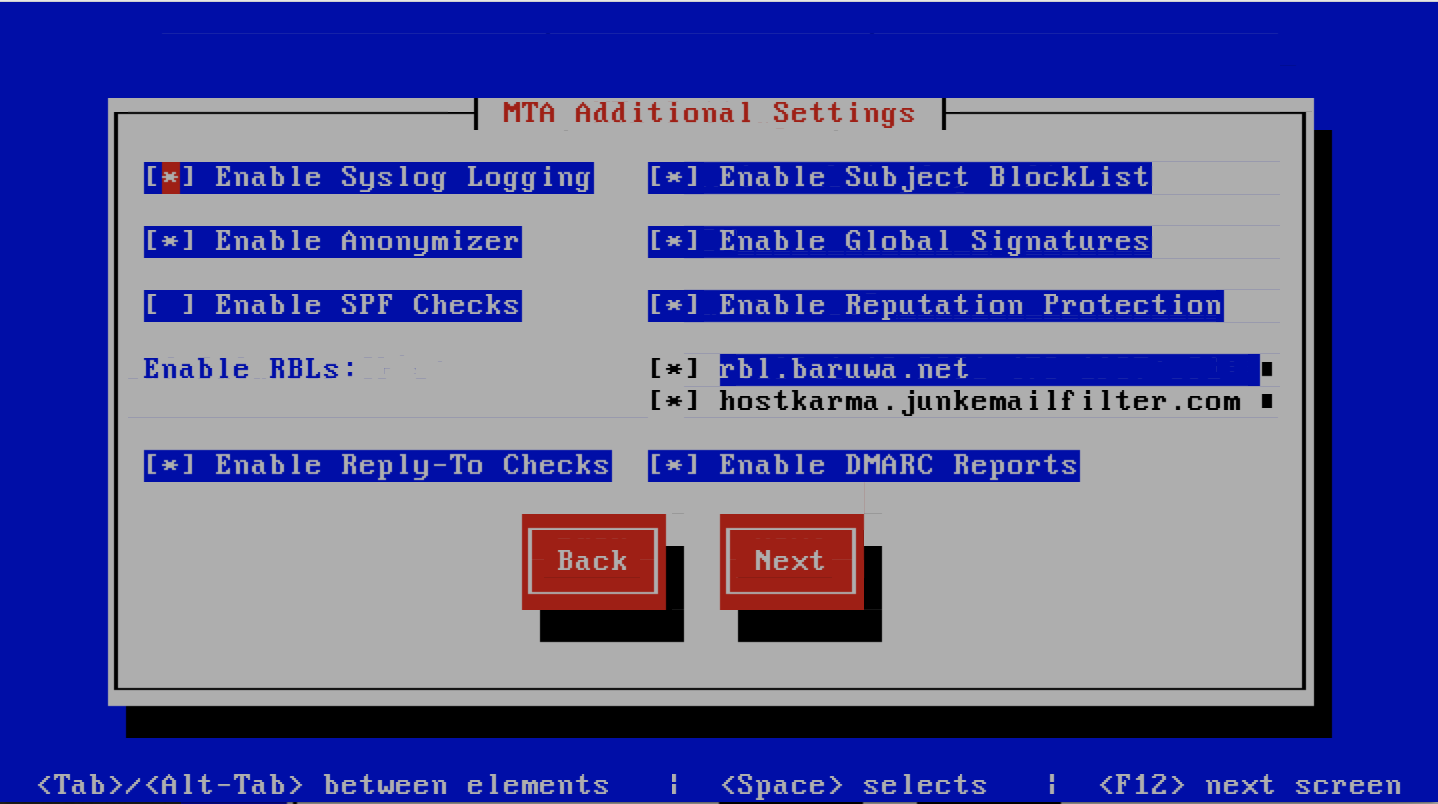
MTA More Settings
This screen sets MTA more settings, The description of the options is as follows:
| Option | Description |
|---|---|
| Enable SMTP callbacks | Enable SMTP Callback verification for senders who do
not have reverse DNS records configured.
|
| Enable DANE | Enable the DANE protocol support.
|
| Spamhaus Technology DQS Key | The key for enabling Spamhaus Data Query Service (DQS). This is recommended
but optional.
|
| Abusix Mail Intelligence Key | The key for enabling Abusix Mail Intelligence. This is recommended
but optional.
|
| Add Sender Header | Enable the adding of a Sender header to inbound messages
in cases where the envelope address is not the same as
the header “From:” address. This aids users in
identifying address forgery.
|
| Disable Legacy SMTP TLS protocols | Disable the legacy SMTP TLS protocol versions TLS1.0 and
TLS1.1. Setting this option may prevent you from
receiving or sending mail to systems that do not yet
support TLS1.2 and above.
|
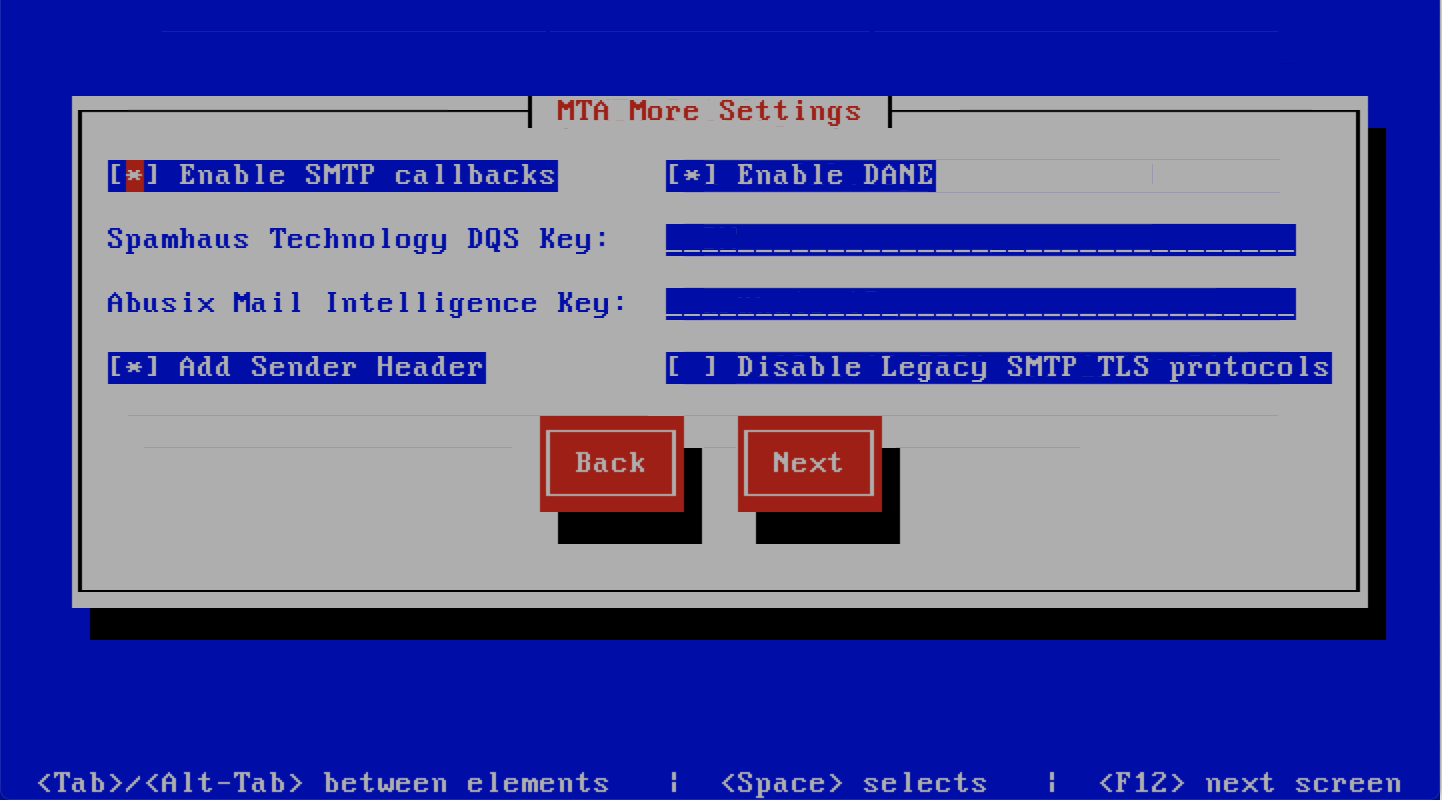
Anti Virus Settings
This screen sets anti virus settings, The description of the options is as follows:
| Option | Description |
|---|---|
| Enable Sane Signatures | ClamAV Unofficial Sane signatures to enable
|
| Block Macros | Block documents that contain macros
|
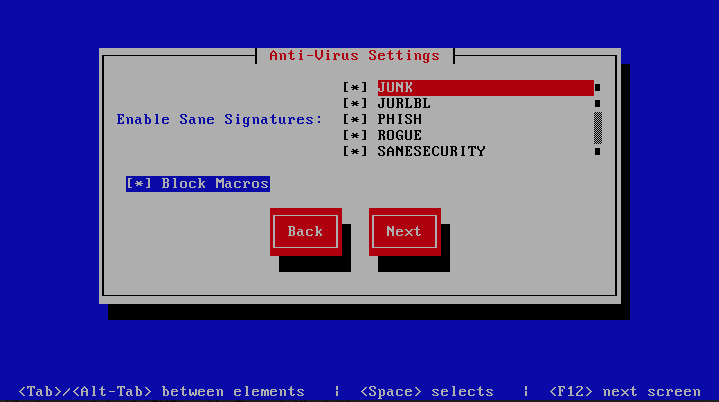
Message Sniffer Settings
This screen sets message sniffer settings, The description of the options is as follows:
| Option | Description |
|---|---|
| License ID | Message Sniffer License ID This is emailed to you when
you purchase a subscription
|
| Authentication ID | Message Sniffer Authentication ID This is emailed to
you when you purchase a subscription
|
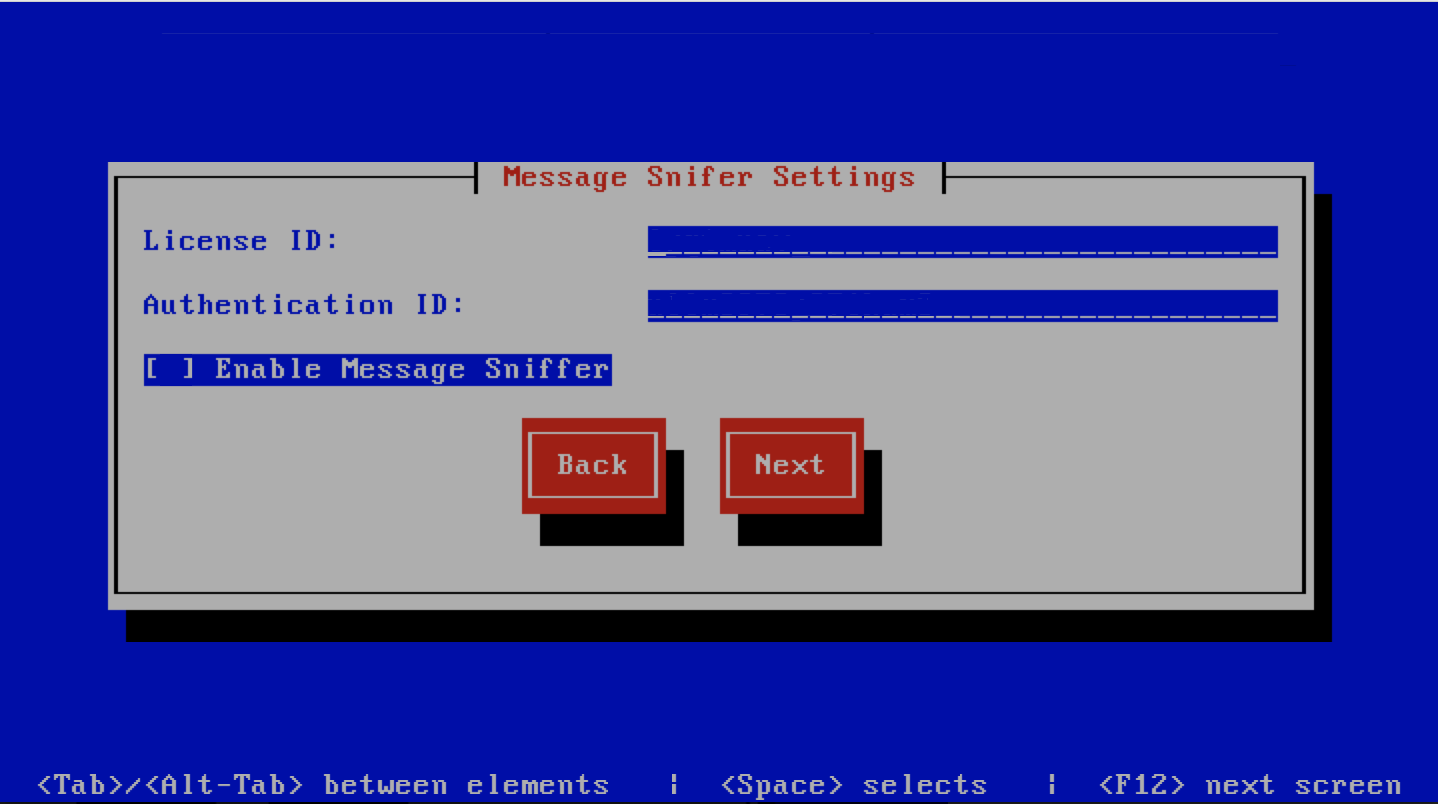
MaxMind Settings
This screen sets the MaxMind Settings, The description of the options is as follows:
| Option | Description |
|---|---|
| MaxMind Account ID | The MaxMind Account ID, refer to How do i get a Maxmind Account ID and License Key ? |
| MaxMind License Key | The MaxMind License Key, refer to How do i get a Maxmind Account ID and License Key ? |
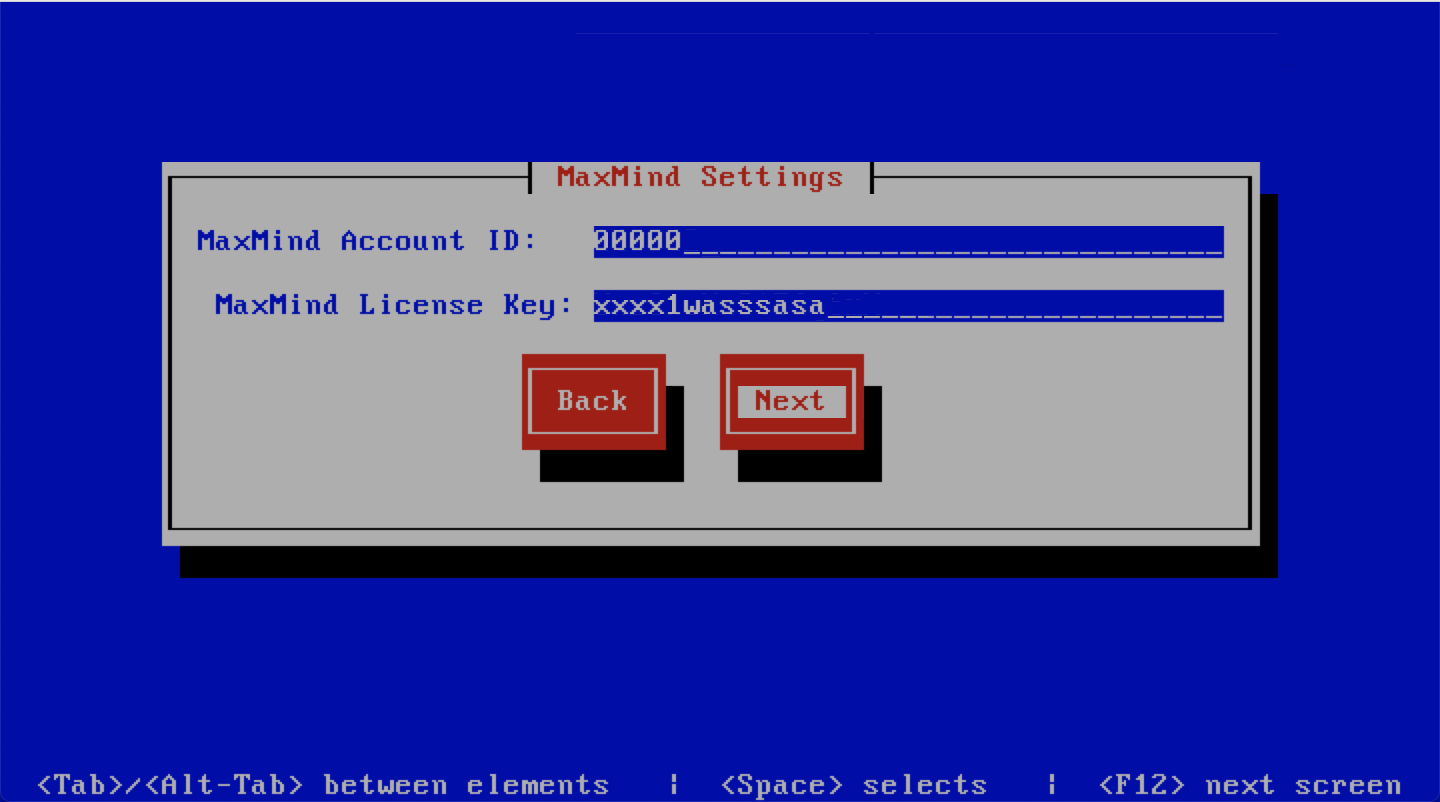
SSL/TLS Settings
The Baruwa web interface MUST ran over SSL/TLS, other services such as SMTP AUTH
only work over SSL/TLS as well. So you need to either purchase a valid SSL certificate
or have baruwa-setup automatically request a CertBot certificate or generate a
non recognised Builtin certificate for you.
If you do not have a CA issued certificate and do not intend on purchasing one the leave
the I have a CA issued Certificate unchecked.
Certbot certificate
The issuance of a CertBot certificate is based on an automated check that verifies that the hostnames specified are under your control. Baruwa performs a precheck to verify that the hostnames resolve to a public IP address on the host itself. If this check fails then the Certbot certificate will not be requested. This check will fail if your public IP address is on another device and you are forwarding connections to a private address on your Baruwa system. To work around that you need to create a check file:
touch /etc/baruwa/acme.enable
For the validation process to succeed, Certbot systems need to be able to connect to port 80 on your system, ensure that that is allowed on your network devices.
If your server is behind the Public IP address and you are using port forwarding, you need to setup hairpin/loopback NAT as well otherwise the validation will fail.
Certbot certificates are only issued to systems of the Standalone System, Web and Mail System and Web Interface System profiles.
Certbot certificates are issued only to the web hostname, web aliases and the mail hostname. Cluster members names are not included in the certificate.
Support for CertBot certificates was added in BaruwaOS 6.8, refer to the ACME TLS Certificates section of the release notes for more information.
Note
It is currently not possible to issue or syncronize certificates in a cluster that uses the same hostname. If you are operating a cluster you should either purchase a Commercial CA issued certificate or use Builtin certificates.
Commercial CA issued certificate
Note
We have partnered with the SSLShop to bring you discounted
SSL certificate pricing. RapidSSL CA signed certificates can
be purchased at discounted pricing using the Discount coupon
“BARUWA” from http://www.sslshop.co.za
If you have a SSL certificate that is issued by a recognised CA and would
like Baruwa to use it, install it prior to running baruwa-setup. Please NOTE
that you need certificates that cover the web hostname and aliases, and the mail
hostname. Please check I have a CA issued Certificate.
The preferred location to install certificates and keys on the server is under /etc/pki.
You need to create a directory structure under that and store your certificate under it.
The following example creates a baruwa directory under /etc/pki and stores the
certificates and keys there:
mkdir -p /etc/pki/baruwa/{certs,private}
Create the following files
/etc/pki/baruwa/certs/baruwa.pemwith the contents of your SSL certificate/etc/pki/baruwa/private/baruwa.keywith the contents of your SSL private key
If your SSL certificate is signed using an intermediate certificate, you need to append
the intermediate certificate to the file /etc/pki/baruwa/certs/baruwa.pem. The server
certificate must appear before the intermediate certificate in the combined file.
You need to create additional certificate pairs if your web hostname and mail hostname are not the same.
If you have a wildcard certificate with all your names being subdomains of that domain to which the certificate is issued then you can simply create one pair.
Builtin certificate
The certificate that baruwa-setup generates contains all the relevant system names.
The downside to the builtin certificates is that they are signed by the BaruwaCA meaning
they will not be recognized by browsers and will generate unknown CA errors in browsers.
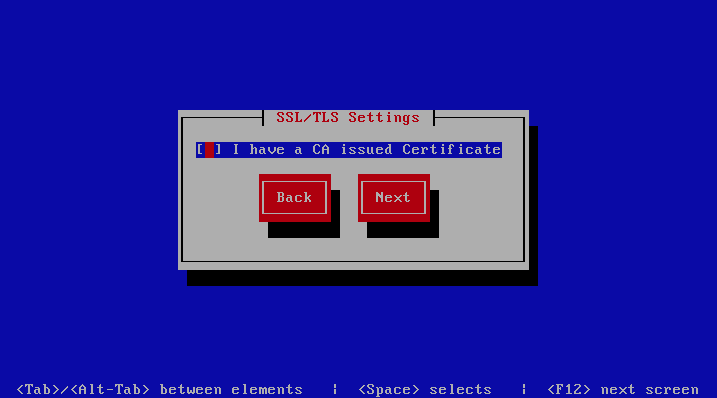
If you left I have a CA issued Certificate unchecked you will be presented with
the following screen. You need to fill in the details which are used to create a
CA from which the certificate will be issued. The description of the options is as
follows:
| Option | Description |
|---|---|
| Organization | OpenSSL CA Name
|
| Email Address | OpenSSL email address
|
| Country | OpenSSL country code
|
| Province | OpenSSL province
|
| City | OpenSSL city
|
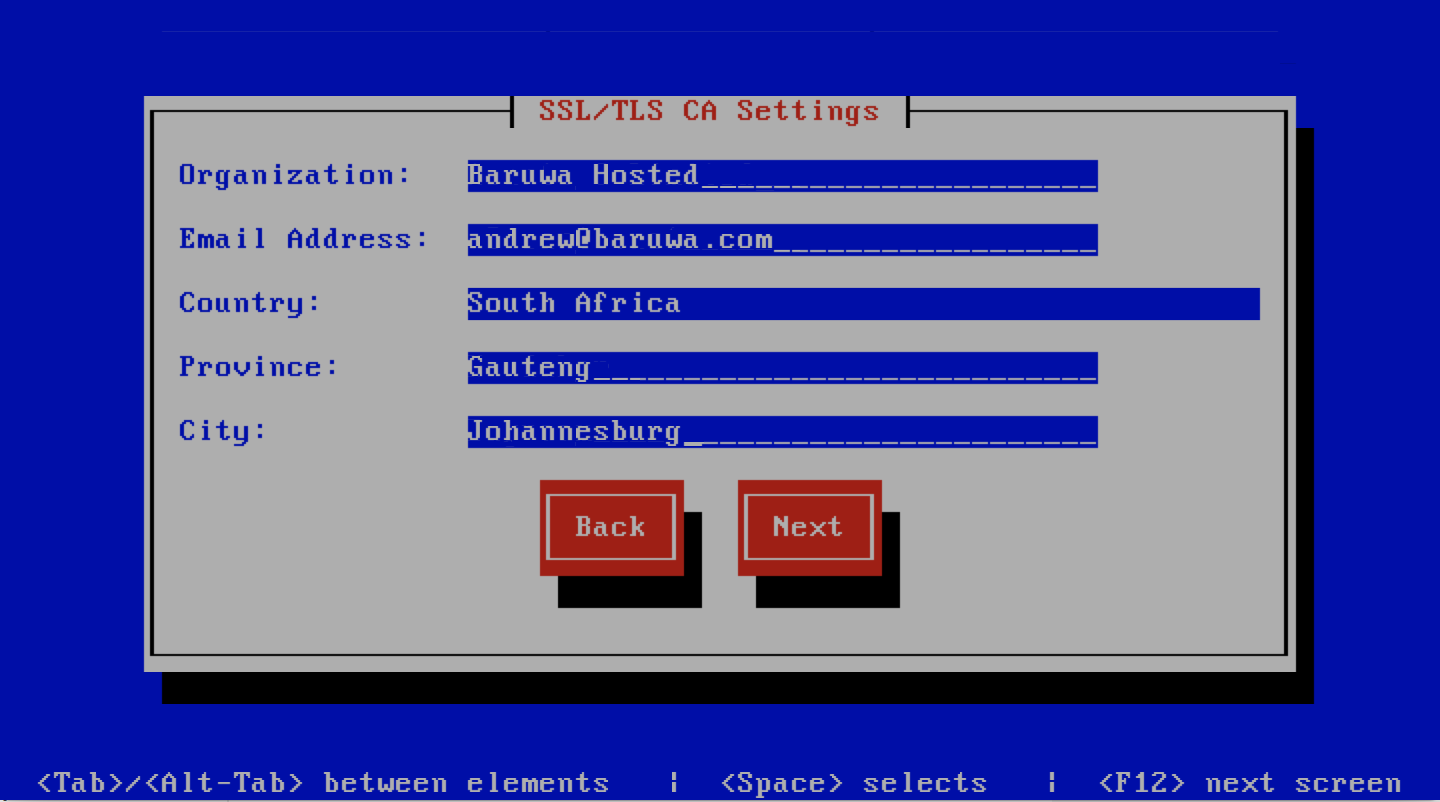
If you checked I have a CA issued Certificate you will be presented with the following
screen, you need to specify the locations of your certificates and keys. The description of
the options is as follows:
Note
Do not use the hostname of the server to name the certificates or private keys, use the naming convention recommended above.
| Option | Description |
|---|---|
| Web Certificate | The location of the web certificate file in PEM format |
| Web Private Key | The location of the web private key file in PEM format |
| Mail Certificate | The location of the mail certificate file in PEM format |
| Mail Private Key | The location of the mail private key file in PEM format |
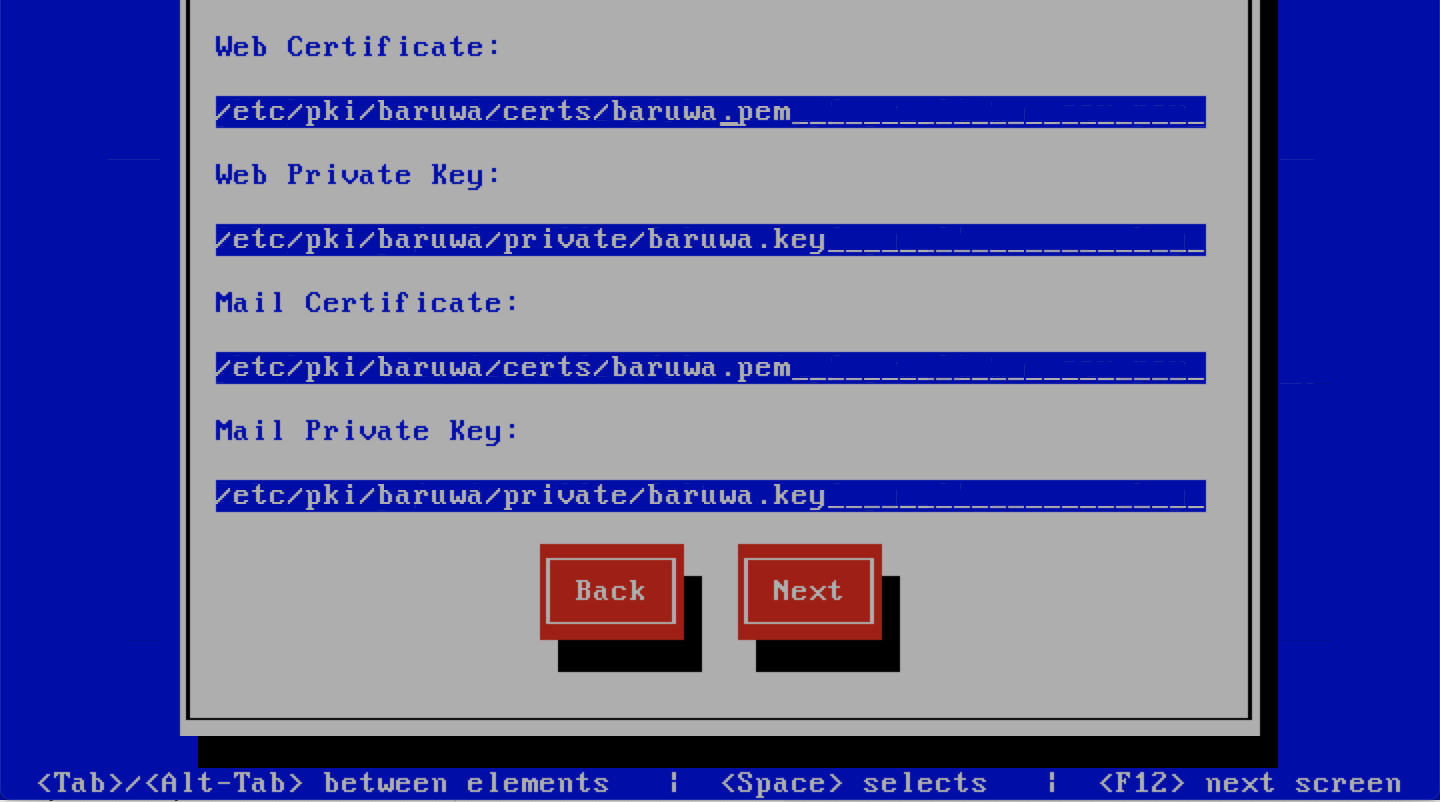
Setup Running
The baruwa-setup program will now ran the setup processes to configure
the system. The processes include updating all the packages on the system.
If a newer version of baruwa-setup is downloaded and installed, the
process will reload the baruwa-setup command. When this happens a
notification message with a 30 second countdown timer will be displayed
and the baruwa-setup command will reload and display the initial
(System Settings) screen. If this happens simply press the next
button or the F12 key until you get to the Setup Running screen
again.
At this point there is nothing left for you to do until the setup is complete.
The program will update the screen with status information as well as logging
it to /var/log/messages. If an error occurs the error information will be
displayed until you press the enter button and the program will exit.
Warning
If an error occurs while running setup, DO NOT REINSTALL the system copy
the error and contact support.
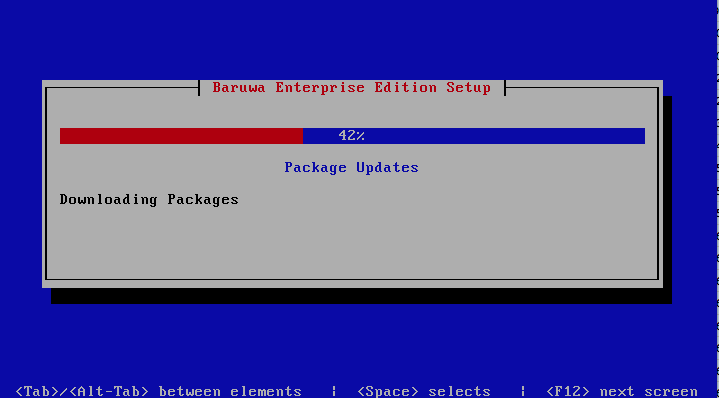
Setup Complete
When the setup is complete the following screen will be displayed simply press enter and the program will exit
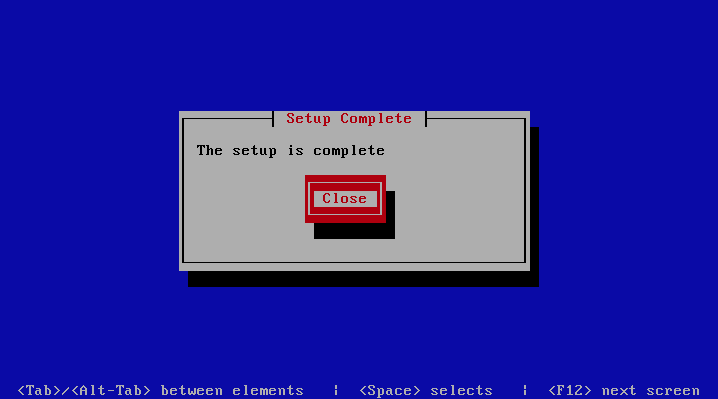
To ensure that all the settings are correctly applied reboot the server
from the command line using the command:
reboot
Post Configuration
Now that the installation and setup are complete, you need to finalize the setup by Adding a Scanning Node, Adding an Organization, Adding a Domain and Adding an Account. This is done through the management web interface.
The exact sequence to follow is:
- Add the Node
- Add an Organization
- Add a Domain to the Organization
- Add a delivery server for the Domain
- Add a Domain Administrator Account for the organization
- Edit the Organization and assign Domain Administrator to the organization
- Add any user accounts to the Domain if not using external authentication
Review the DNS, Administrators guide, Email Protection Best Practices and Advanced configuration sections for other configuration and setup options available.